 ctosy
(beta)
ctosy
(beta)
In order to enter your tourist accomodation asset select its category and click on the big plus ➕ icon in the Periods, Price lists or Views tab. To view/edit an existing asset click on the 🔎 icon.

You can use ectosy.com for your property or for a property that you manage for a third person. If you check the box that you are not the resource owner you will be able to select whether the renter is you (app user) or the resource owner. You will not be able to change that entries after you save the resource for the first time.
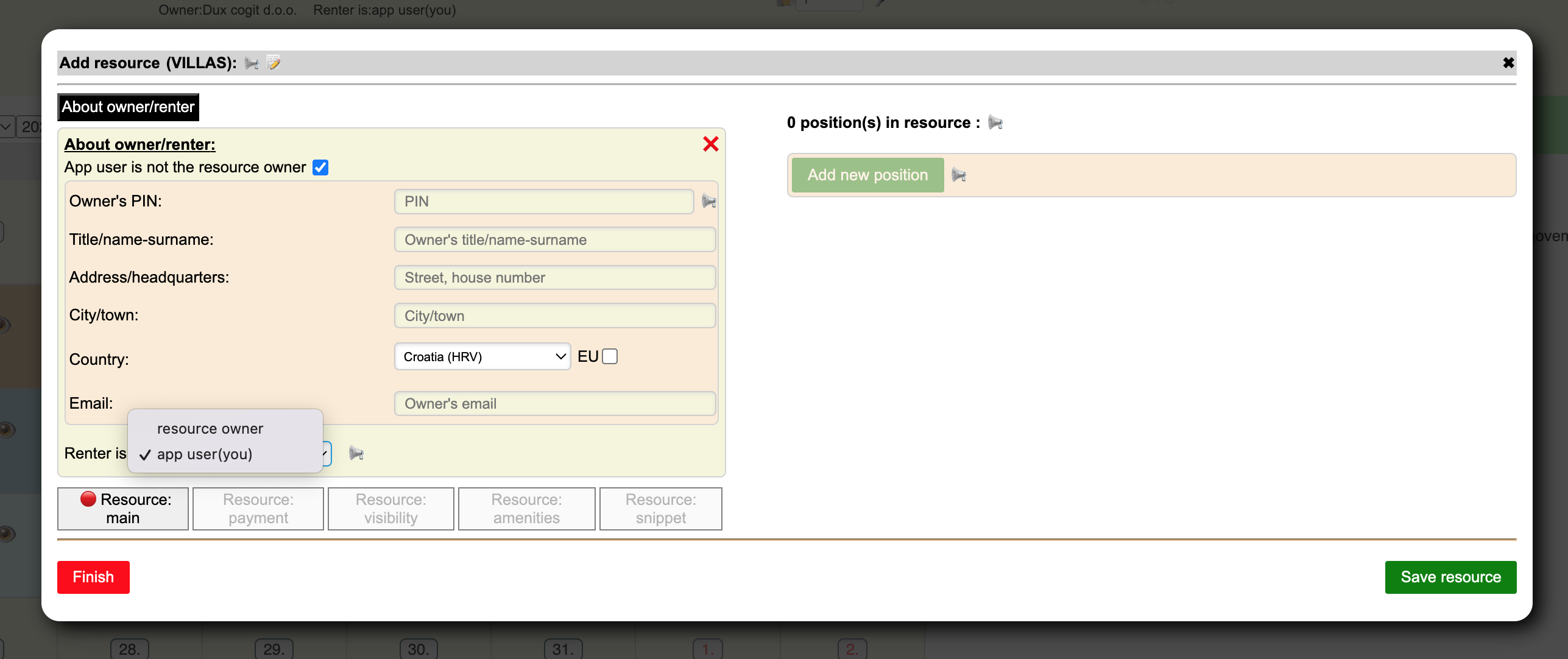
There are 7 categories of tourist accomodation in Renter dashboard: 1. mobile houses, 2. camping parcels, 3. tent parcels, 4. rooms, 5. appartments, 6. villas and 7. houses
Current category selection is displayed at the top of the Renter dashboard.
Category consists of one or more resources that renters can enter by clicking the ➕ icon (in the Views tab).
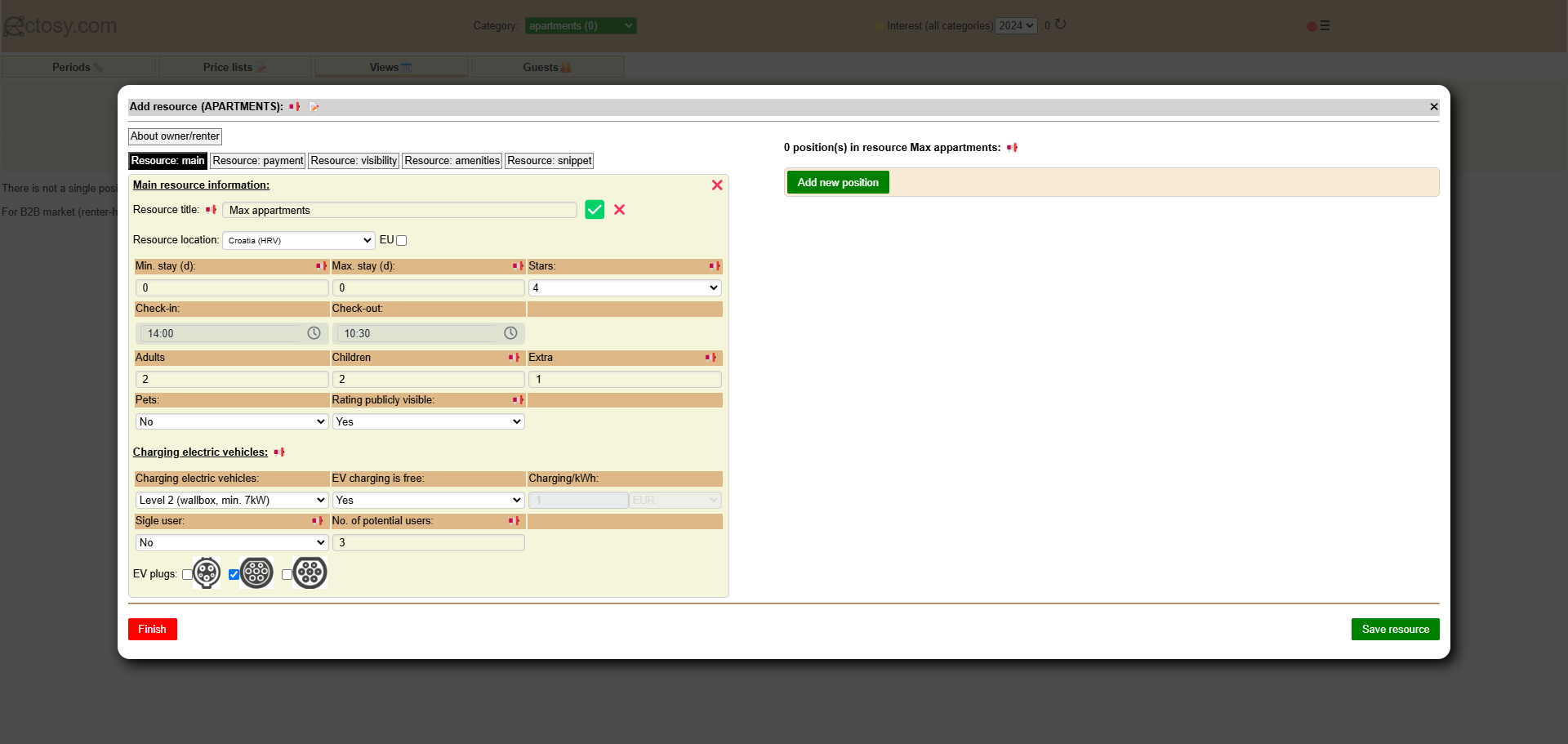
A resource must have at least one position. All positions in a resource share a set of main commonalities that are defined for their resource. For example, if you rent 8 appartments of which 5 are two-rooms and 3 are one-room you will create two resources (for example named Max appartments and Mini appartments) in the 'appartments' category. In the resource Max appartments you will enter 5 positions (for example named Max appartment 1, Max appartment 2, Max appartment 3, Max appartment 4 and Max appartment 5) and in the resource Mini appartments you will enter 3 positions (for example named Mini appartment 1, Mini appartment 2 and Mini appartment 3). The difference between Max apprtments and Mini appartments will obviusly be their capacity (under Resource:main), number of sleeping rooms and their area (under Resource:amenities).
Each position has its own main distinct properties: description, set of images and geolocation. Also, positions can be assigned different price lists.

After you save the resource, it and its positions will become visible in the appropriate selections across the Renter dashboard.
In order to enter your tourist accomodation asset select its category and click on the big plus ➕ icon in the Periods, Price lists or Views tab. To view/edit an existing asset click on the 🔎 icon.

You can use ectosy.com for your property or for a property that you manage for a third person. If you check the box that you are not the resource owner you will be able to select whether the renter is you (app user) or the resource owner. You will not be able to change that entries after you save the resource for the first time.
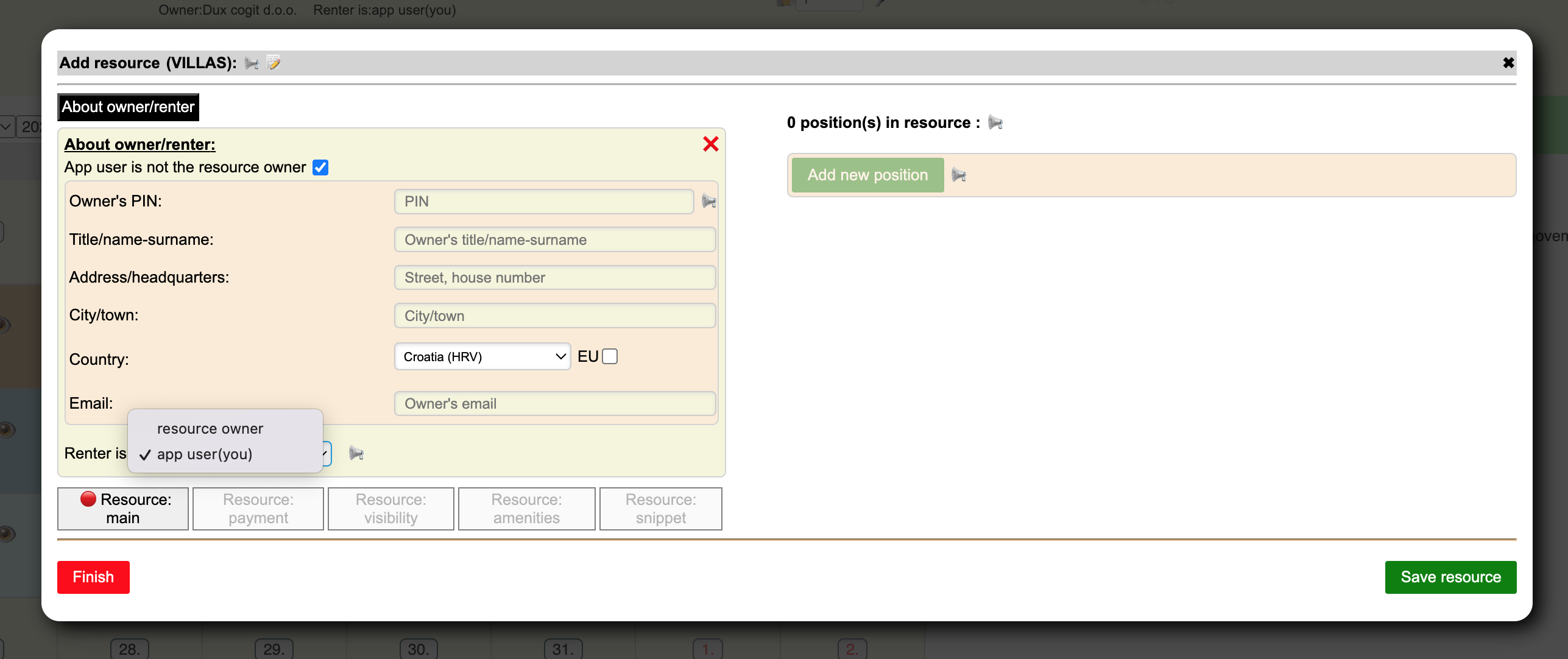
There are 7 categories of tourist accomodation in Renter dashboard: 1. mobile houses, 2. camping parcels, 3. tent parcels, 4. rooms, 5. appartments, 6. villas and 7. houses
Current category selection is displayed at the top of the Renter dashboard.
Category consists of one or more resources that renters can enter by clicking the ➕ icon (in the Views tab).
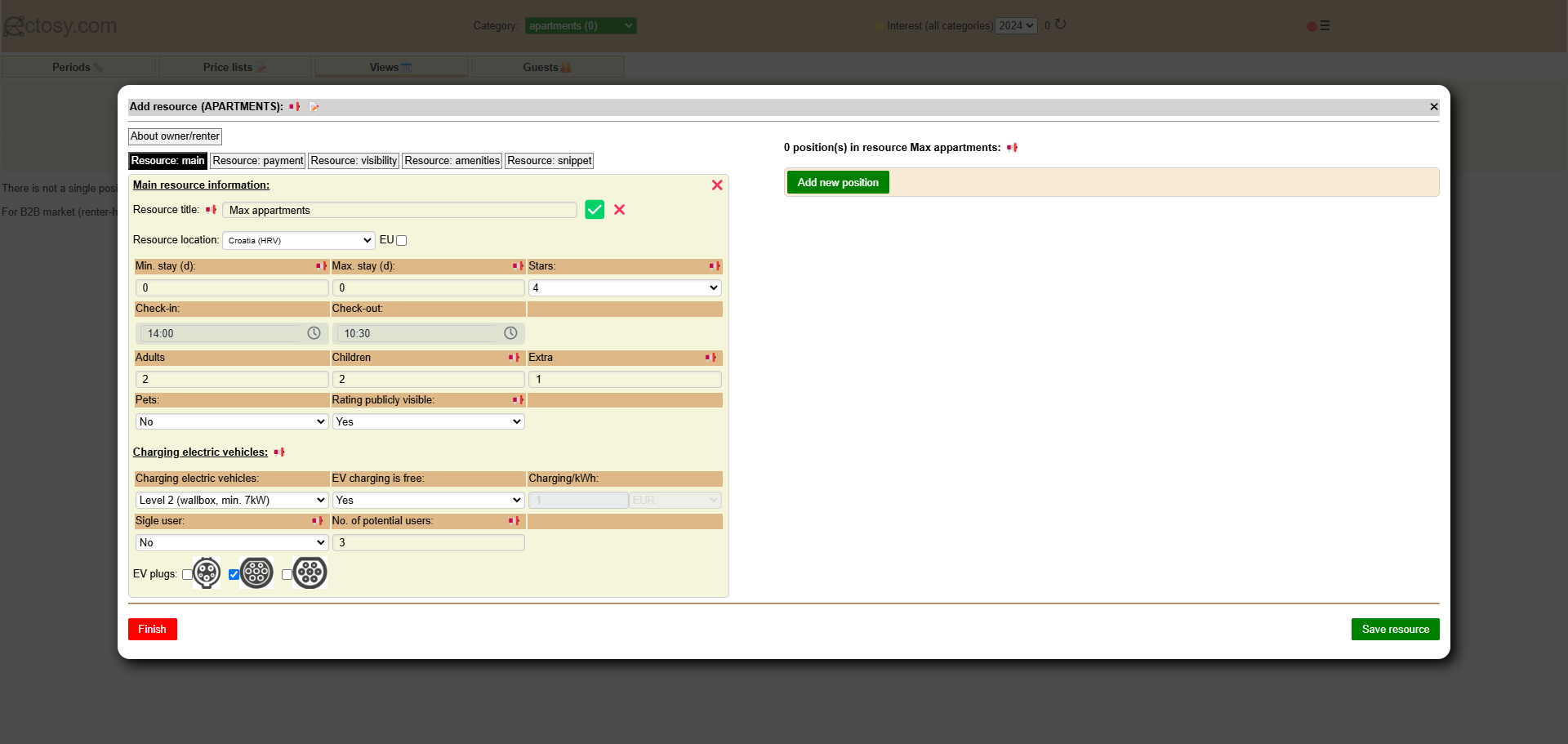
A resource must have at least one position. All positions in a resource share a set of main commonalities that are defined for their resource. For example, if you rent 8 appartments of which 5 are two-rooms and 3 are one-room you will create two resources (for example named Max appartments and Mini appartments) in the 'appartments' category. In the resource Max appartments you will enter 5 positions (for example named Max appartment 1, Max appartment 2, Max appartment 3, Max appartment 4 and Max appartment 5) and in the resource Mini appartments you will enter 3 positions (for example named Mini appartment 1, Mini appartment 2 and Mini appartment 3). The difference between Max apprtments and Mini appartments will obviusly be their capacity (under Resource:main), number of sleeping rooms and their area (under Resource:amenities).
Each position has its own main distinct properties: description, set of images and geolocation. Also, positions can be assigned different price lists.

After you save the resource, it and its positions will become visible in the appropriate selections across the Renter dashboard.