 ctosy
(beta)
ctosy
(beta)
Option Creating articles is available in the B2B dashboard. After clicking the 'Create new' button you will be presented with four options as to article layout: Alternating, Aligned left, Aligned right and Big image. Don't worry about your decision as you will be able to change the layout when editing the article.
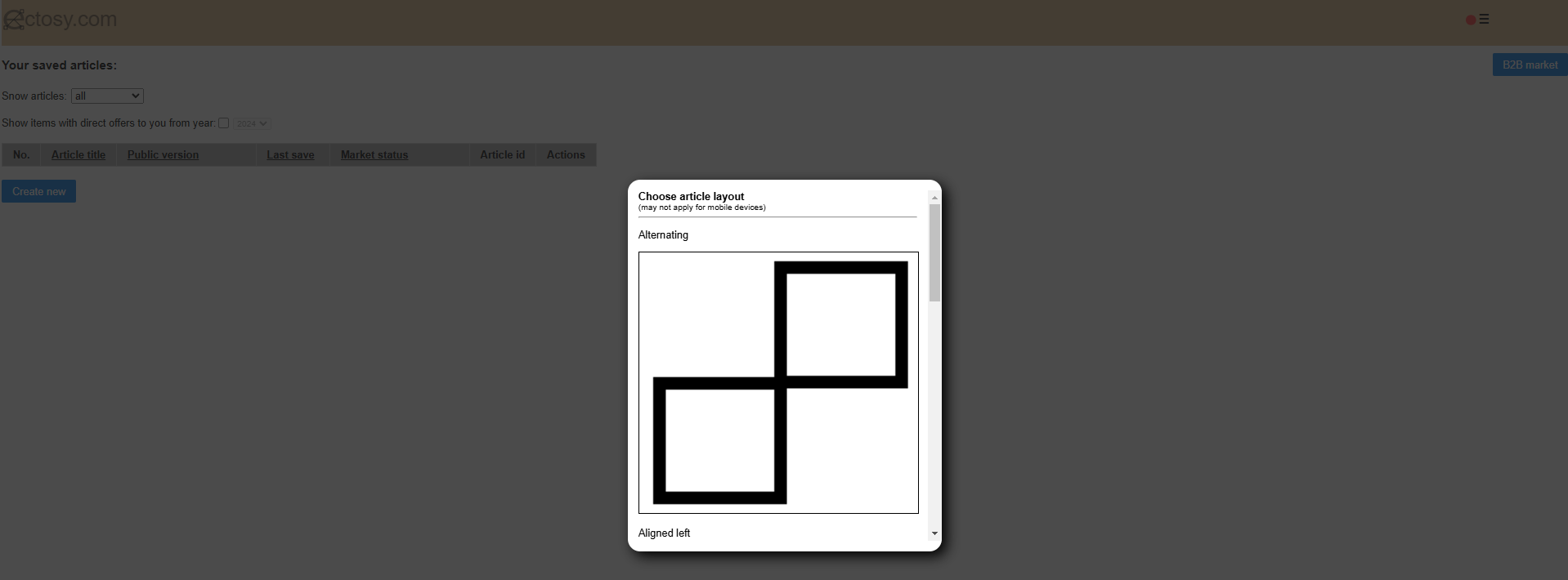
After choosing the layout of the article you will be able to edit it by changing its title, subtitle and text in its two paragraphs. Also, every article has two images.
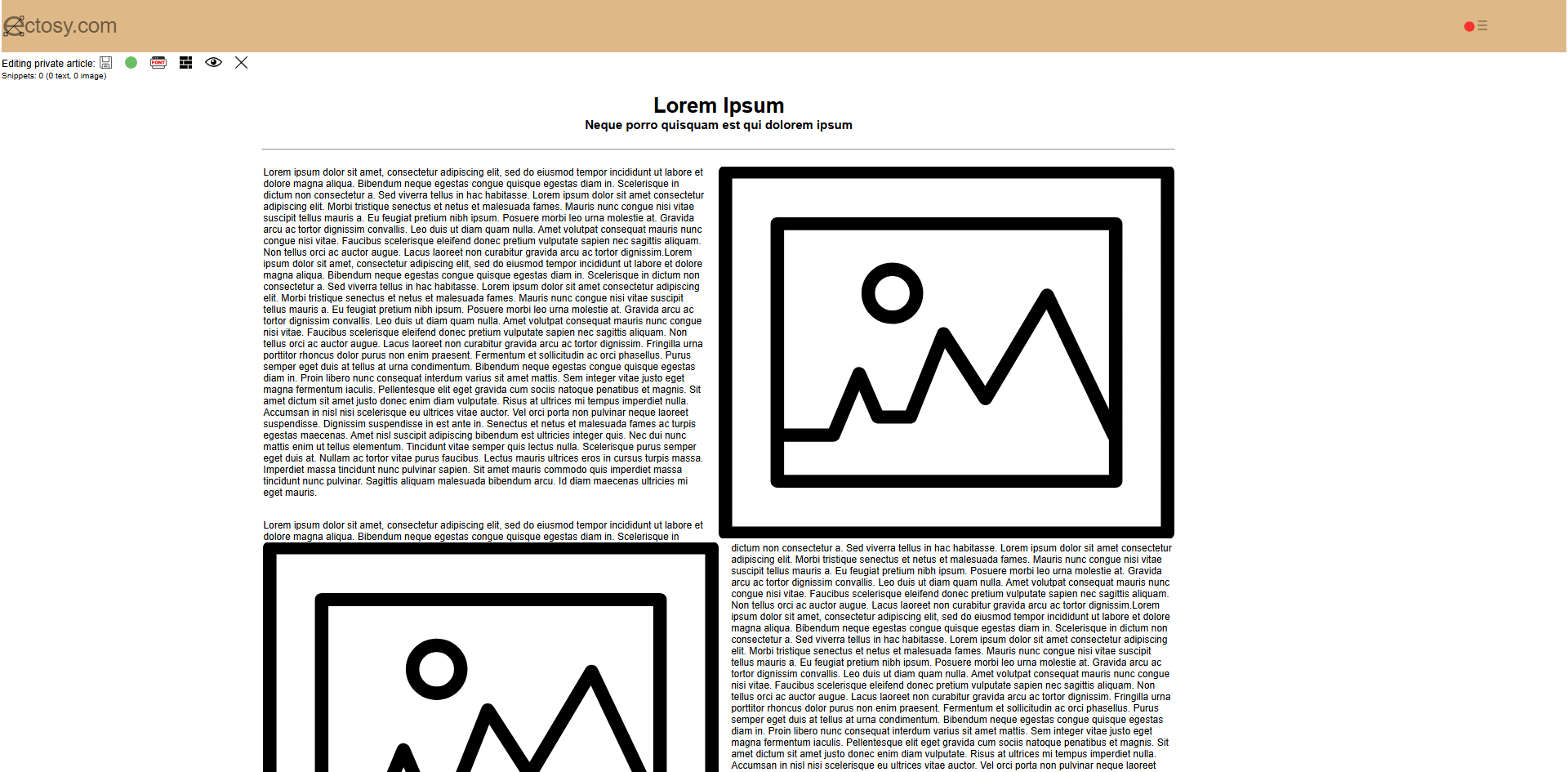
Click on paragraph to edit its content. Transform any part of text into clickable ectosy snippet leading to your resource(s) by simply selecting the words and clicking the Transform to snippet button at the top of the editor. When finished with the paragraph click on the Confirm text button and you will see changed paragraph with your text snippets in bold letters.
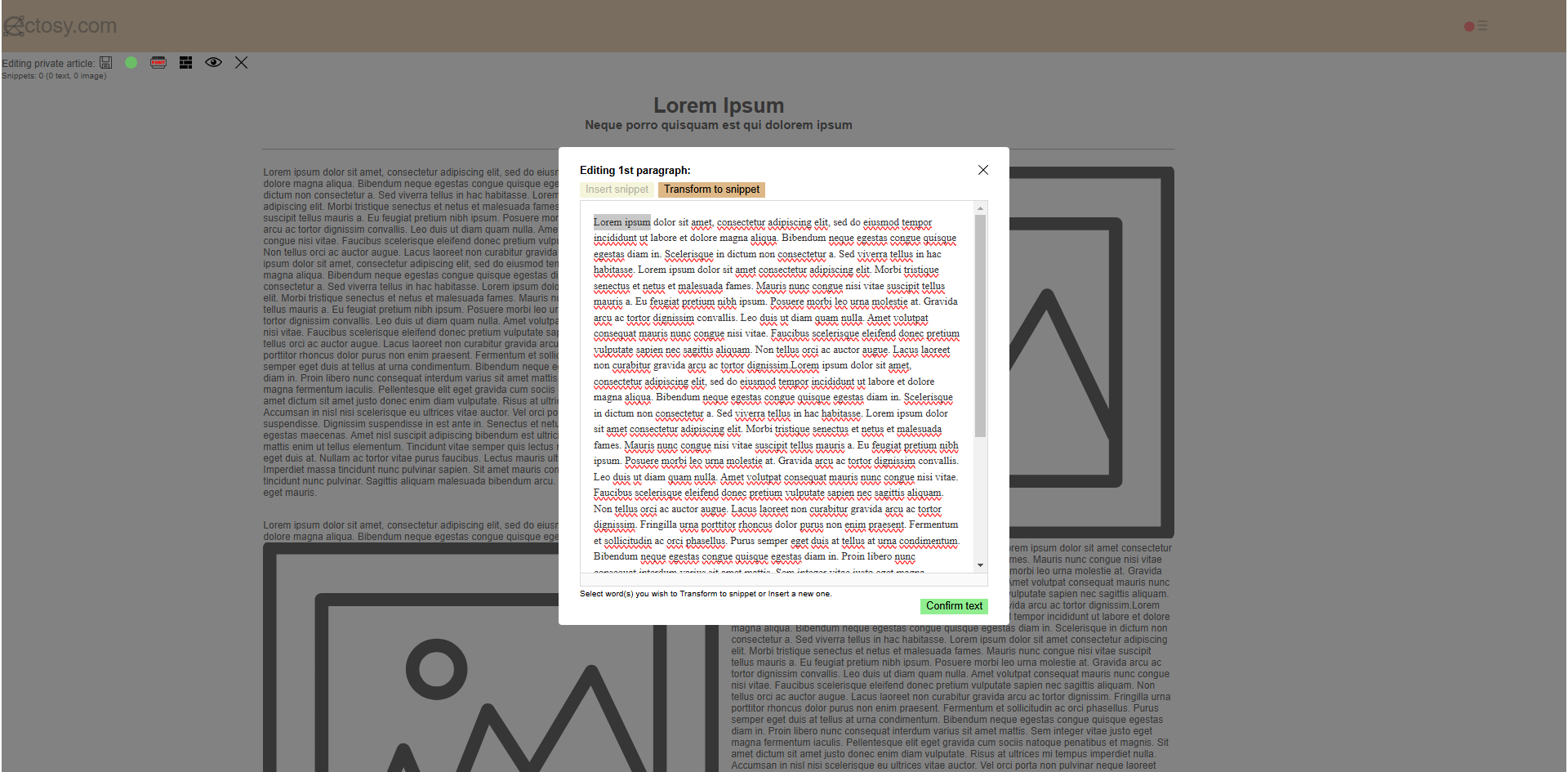
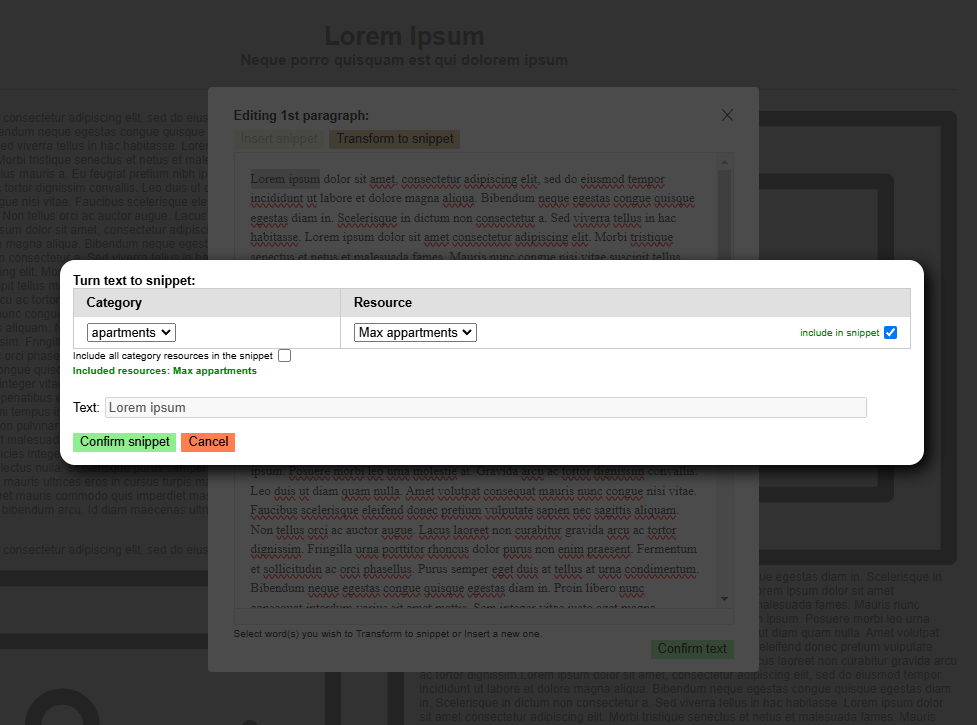
Click on the image to define/change it or transform it to a clickable snippet leading to your resource. You can use one of the existing resource images or you can upload a new one.

When transforming an image to snippet, choose the resources it will promote, confirm the choice by clicking on the green check icon and click the Insert image button.
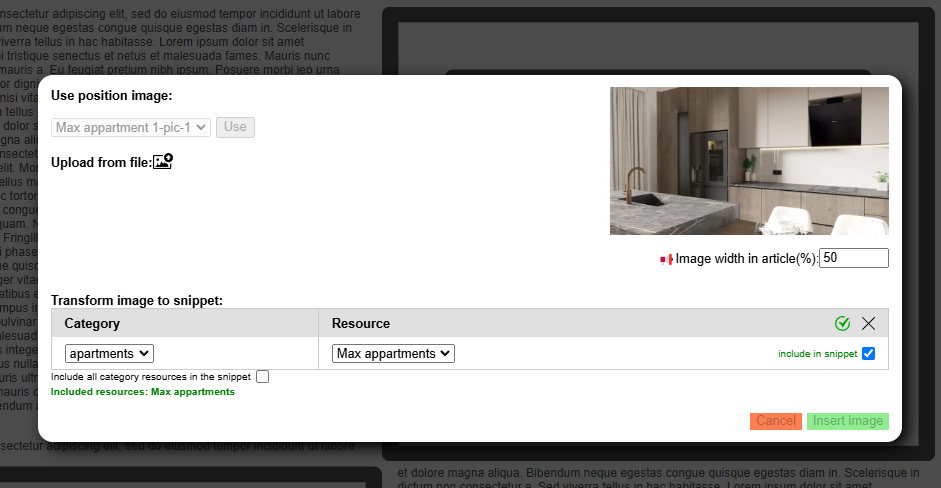
To see how the article would look on the different screen resolutions click on the eye icon at the top. Snippets are clickable.
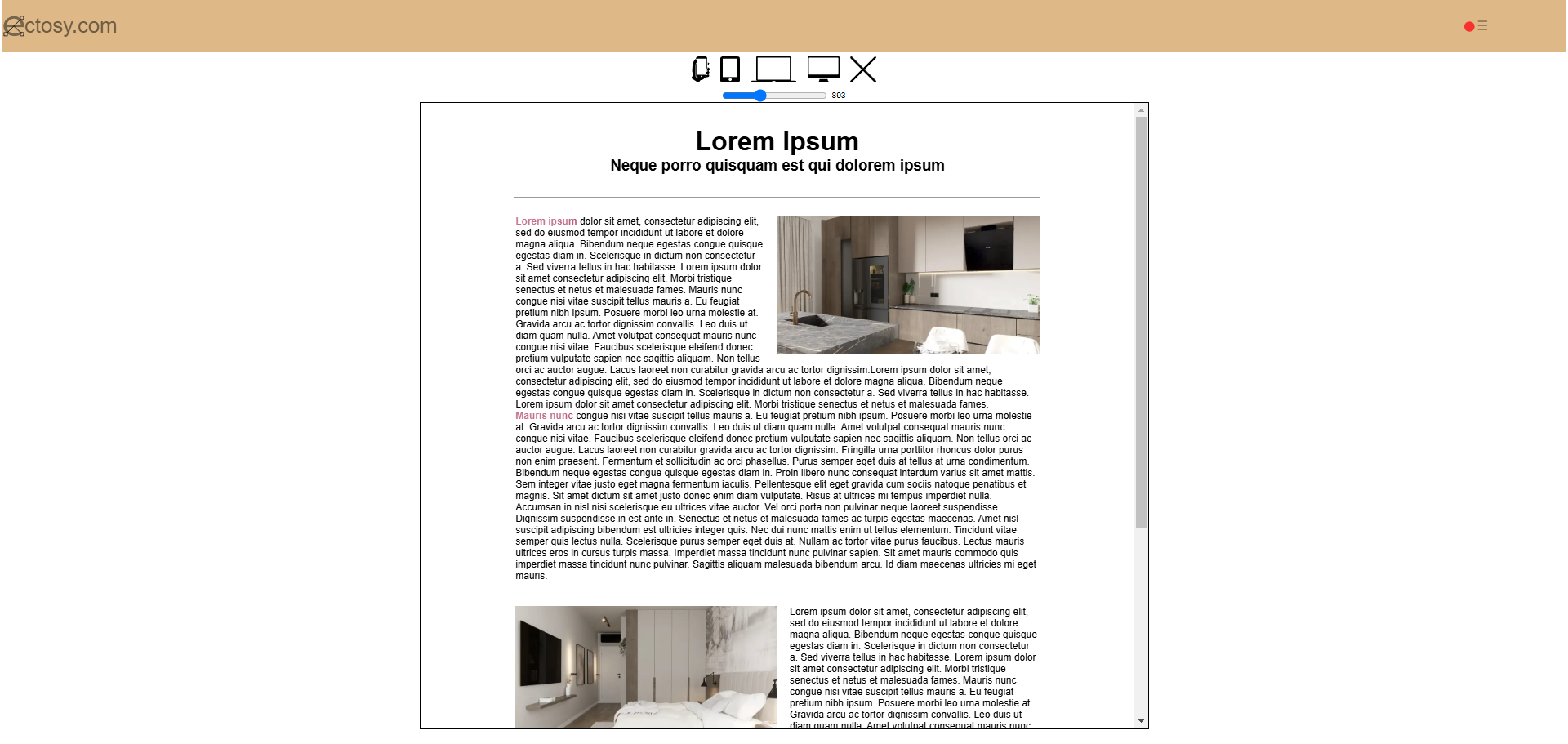
If you want just to save the article, click on the disc icon at the top. If you want to save and make it public (live) at the same time, click on the green circle icon. Saved article becomes visible in the articles table.

Hosters that want to use an article for promotion should register it before that. Links for unregistered or test articles will be functional but will not count their metrics (see Hosting view for that). Red circle (🔴) at the bottom of the article means that it does not count metrics and green (🟢) that it does.
Option Creating articles is available in the B2B dashboard. After clicking the 'Create new' button you will be presented with four options as to article layout: Alternating, Aligned left, Aligned right and Big image. Don't worry about your decision as you will be able to change the layout when editing the article.
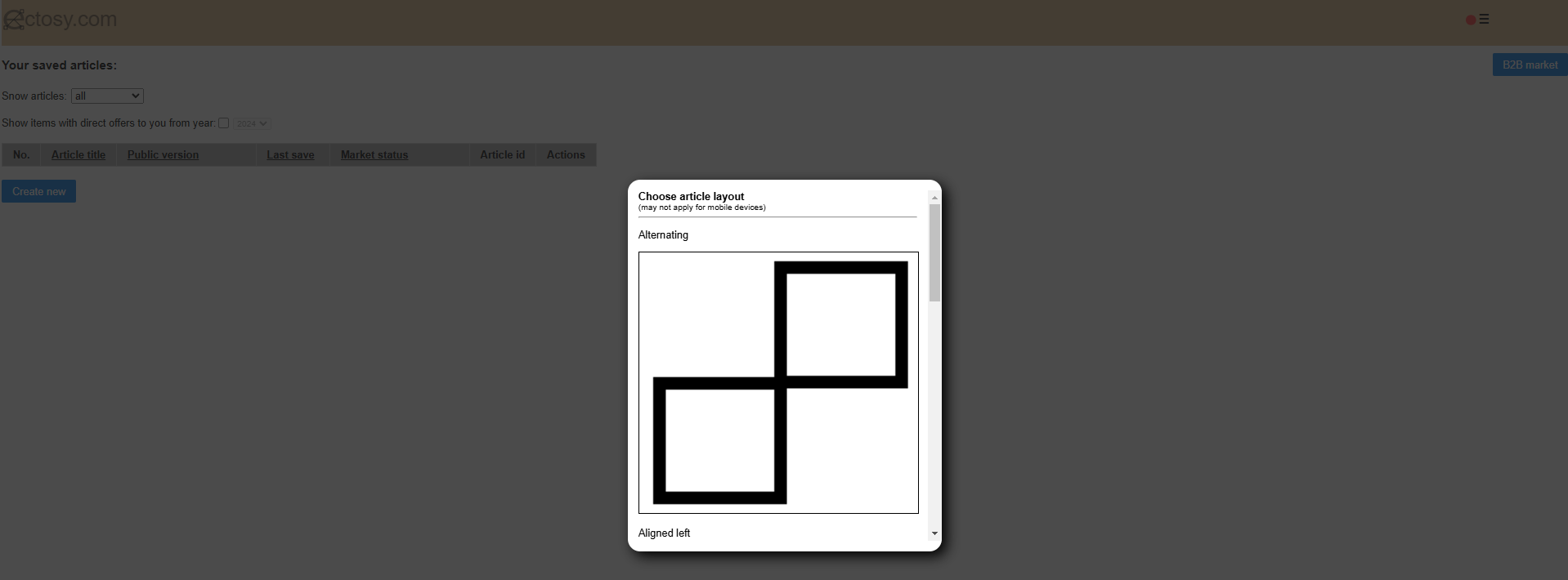
After choosing the layout of the article you will be able to edit it by changing its title, subtitle and text in its two paragraphs. Also, every article has two images.
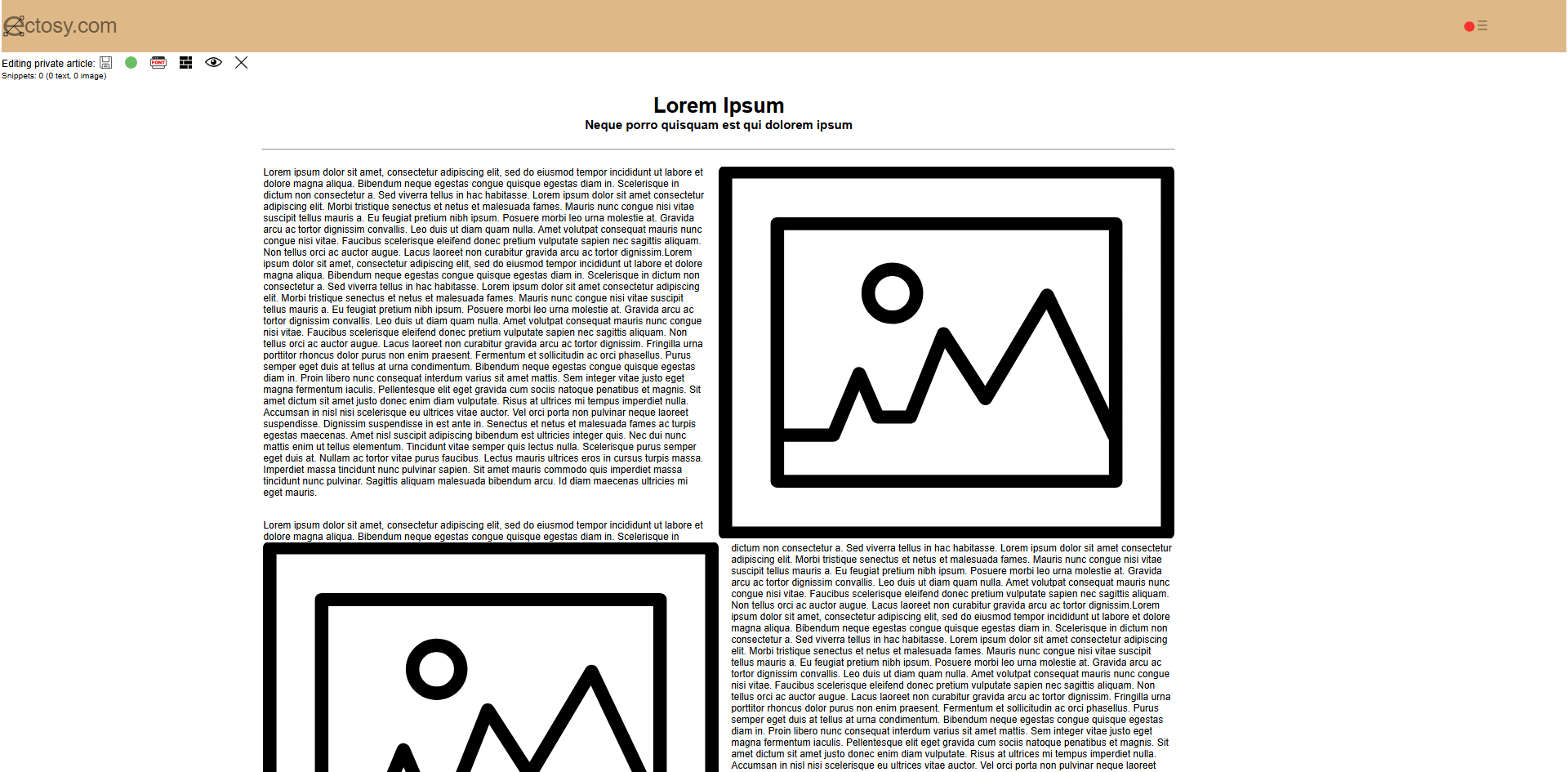
Click on paragraph to edit its content. Transform any part of text into clickable ectosy snippet leading to your resource(s) by simply selecting the words and clicking the Transform to snippet button at the top of the editor. When finished with the paragraph click on the Confirm text button and you will see changed paragraph with your text snippets in bold letters.
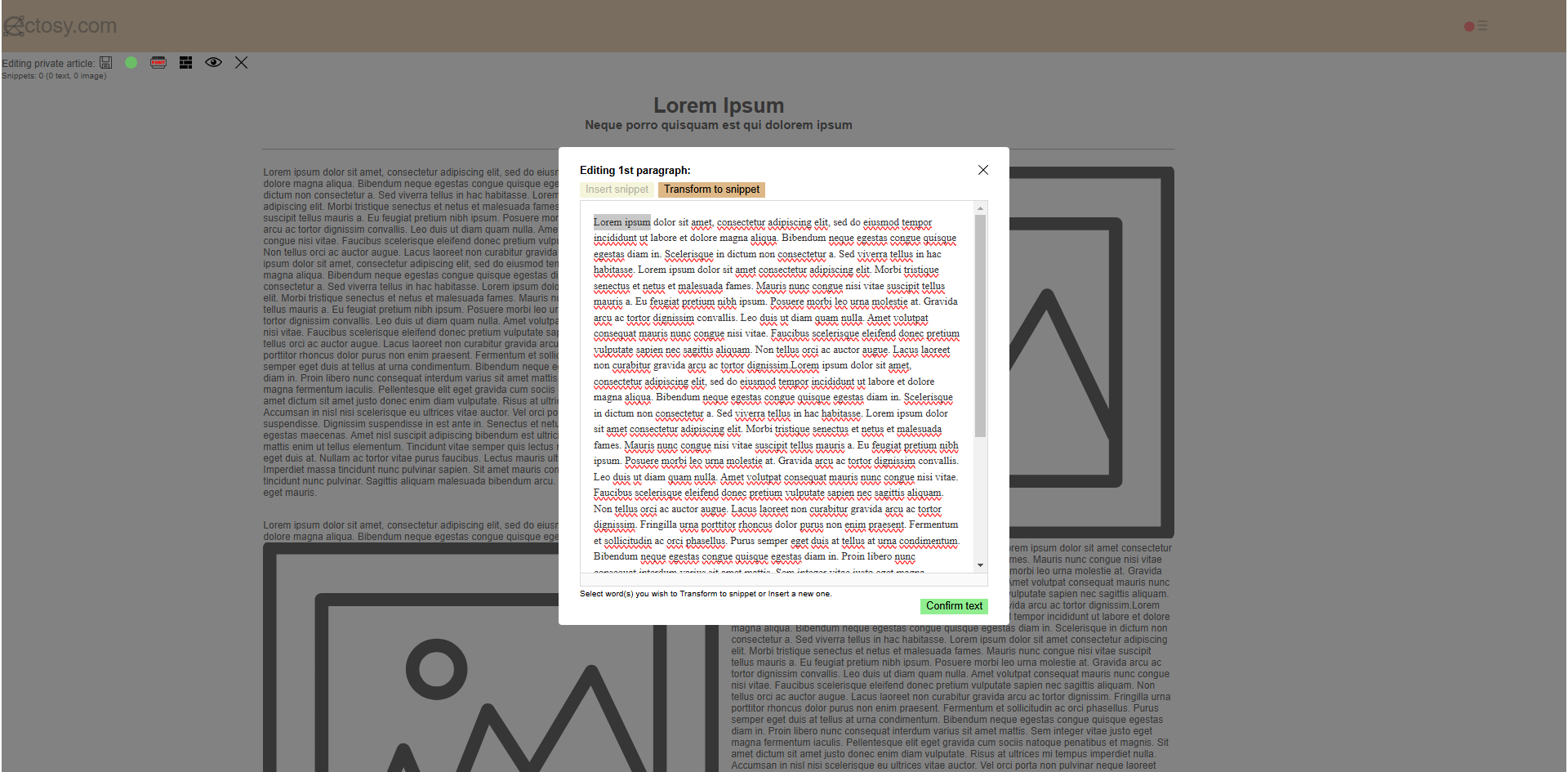
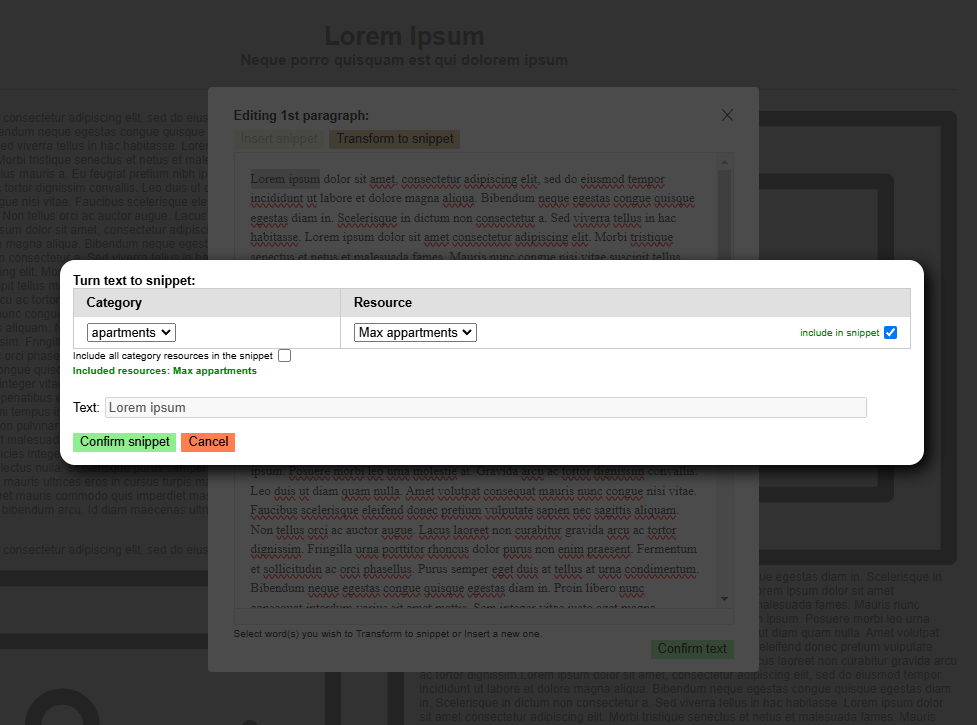
Click on the image to define/change it or transform it to a clickable snippet leading to your resource. You can use one of the existing resource images or you can upload a new one.

When transforming an image to snippet, choose the resources it will promote, confirm the choice by clicking on the green check icon and click the Insert image button.
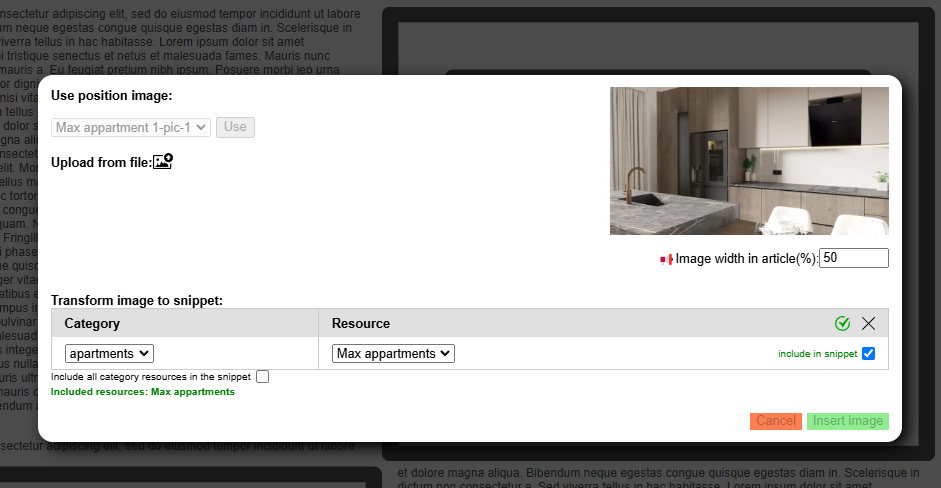
To see how the article would look on the different screen resolutions click on the eye icon at the top. Snippets are clickable.
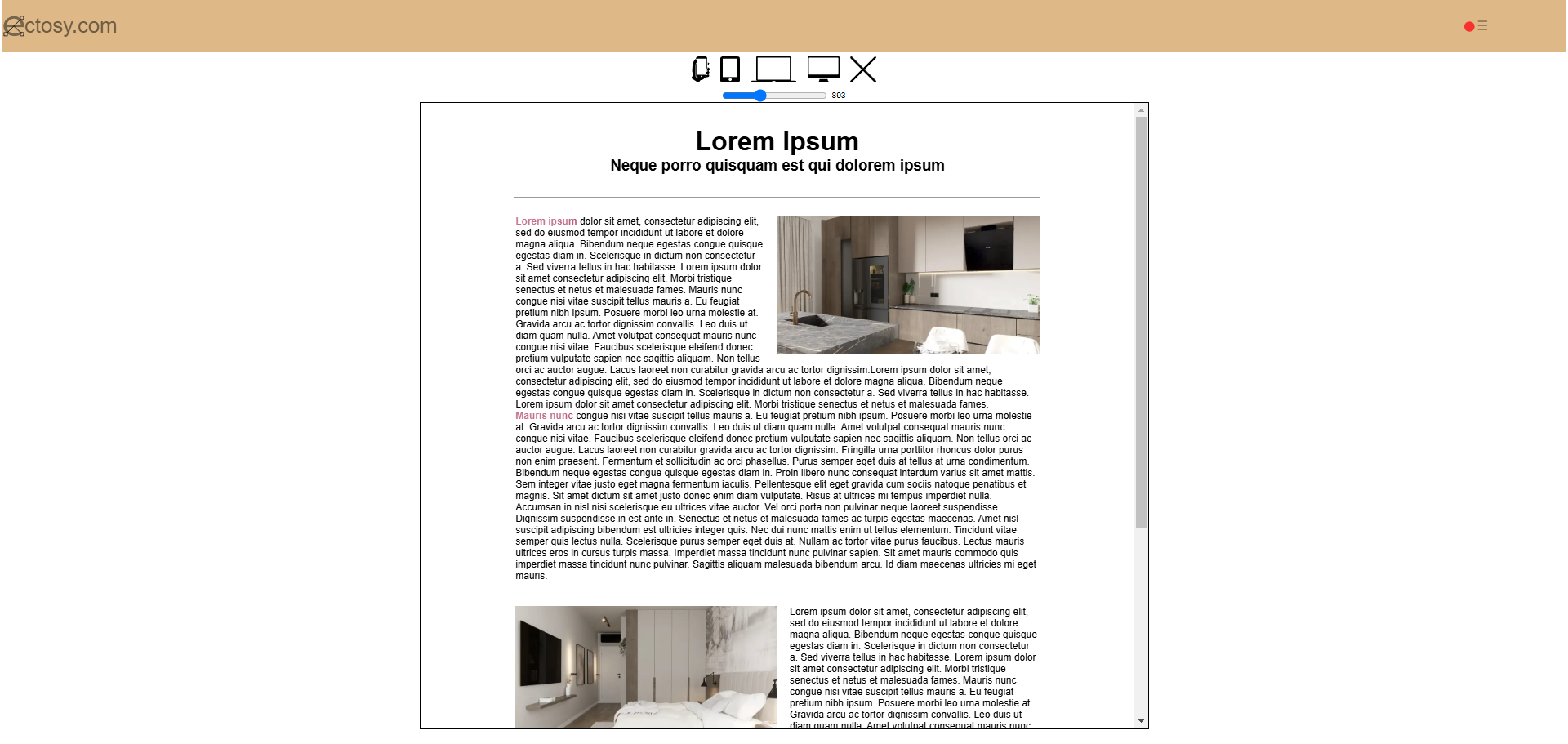
If you want just to save the article, click on the disc icon at the top. If you want to save and make it public (live) at the same time, click on the green circle icon. Saved article becomes visible in the articles table.

Hosters that want to use an article for promotion should register it before that. Links for unregistered or test articles will be functional but will not count their metrics (see Hosting view for that). Red circle (🔴) at the bottom of the article means that it does not count metrics and green (🟢) that it does.