 ctosy
(beta)
ctosy
(beta)
Price lists are used to define prices for positions. Each position can have only one price list assigned at a time. Price lists are created in the Renter dashboard (Price lists tag).
Start creating a price list by clicking on the 'Create price list' button under Price lists tag in Renter dashboard.

Set the price list title, enter daily prices and optional discounts (Promotion and More than X nights). By default a price list has only one item (Accomodation - night) but you can choose to add more: Adults, Children (1-14yrs), Children (0-7yrs), Dogs, Cats, Birds.
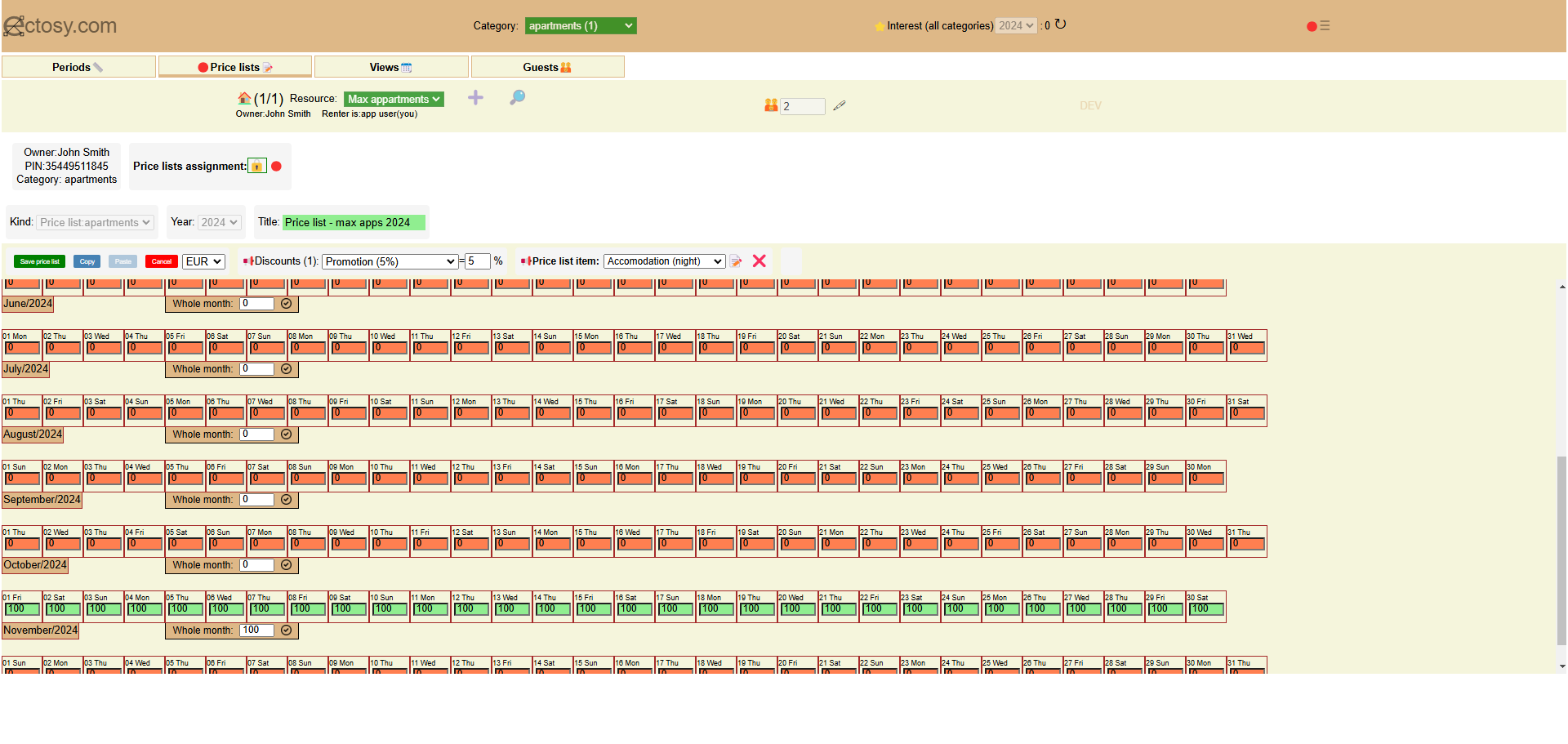
After you save the price list it will become visible in the price lists selection and you will be able to assign it to a position.

Unlock assigning by clicking on the lock icon and then assign the price list to the position you want.

After you finish the assignment don't forget to lock it again. From that moment on the position has its prices defined and you will see them in the calendars under Views tab.
You can change day prices and discounts in the existing price list. Each change of day prices creates next version of the price list, until max. version 10. A change of a price list applies on the position(s) it has been assigned to after the moment change has been saved.
Price lists are used to define prices for positions. Each position can have only one price list assigned at a time. Price lists are created in the Renter dashboard (Price lists tag).
Start creating a price list by clicking on the 'Create price list' button under Price lists tag in Renter dashboard.

Set the price list title, enter daily prices and optional discounts (Promotion and More than X nights). By default a price list has only one item (Accomodation - night) but you can choose to add more: Adults, Children (1-14yrs), Children (0-7yrs), Dogs, Cats, Birds.
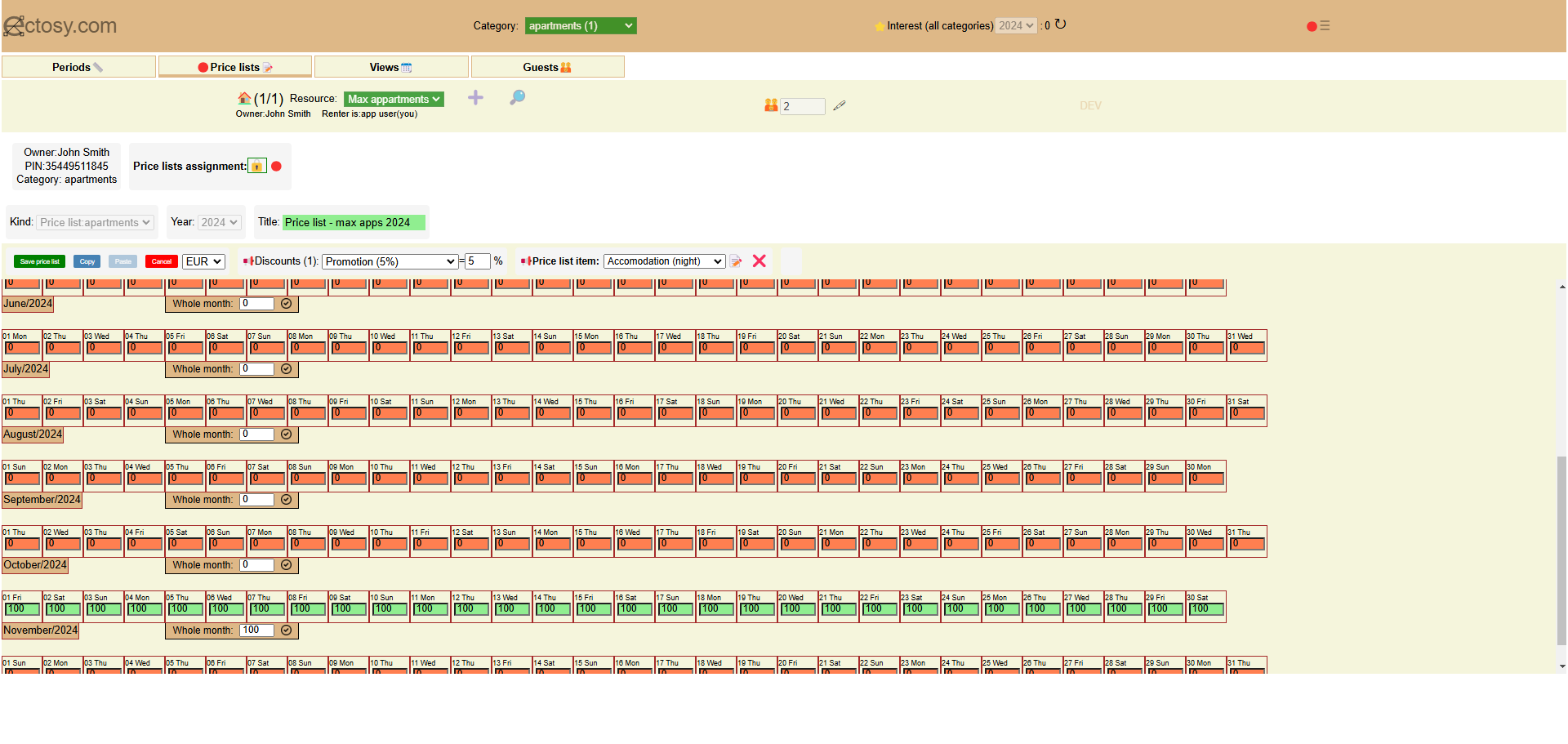
After you save the price list it will become visible in the price lists selection and you will be able to assign it to a position.

Unlock assigning by clicking on the lock icon and then assign the price list to the position you want.

After you finish the assignment don't forget to lock it again. From that moment on the position has its prices defined and you will see them in the calendars under Views tab.
You can change day prices and discounts in the existing price list. Each change of day prices creates next version of the price list, until max. version 10. A change of a price list applies on the position(s) it has been assigned to after the moment change has been saved.