 ctosy
(beta)
ctosy
(beta)
Option Creating snippets is available in the B2B dashboard. After clicking the 'Create new' button you will be presented with the basic starting data about snippet: what resource(s) it will promote and what type it will be (predefined, image, text, button, custom).
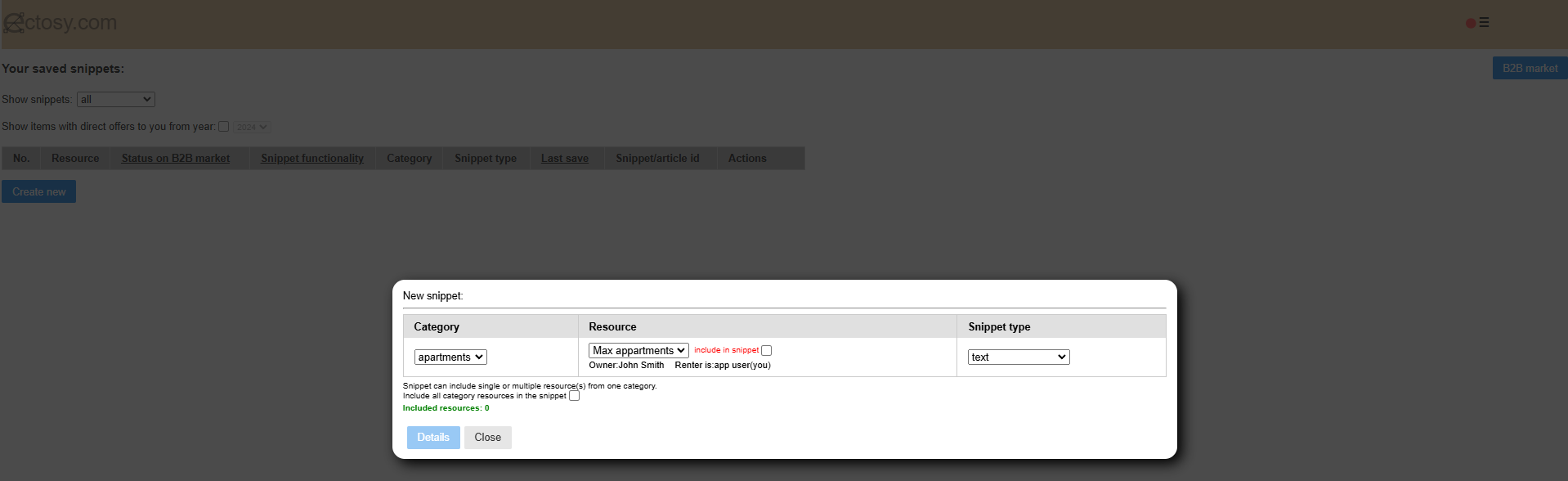
After that define the snippets appearance by entering its properties, dependant on the snippet type. For example a button snippet has text, text color, background color, border color, line width, padding width, font-size and radius of the edges. Of course if you want to adjust it further, save it, copy and after that edit manually or in some HTML editor.
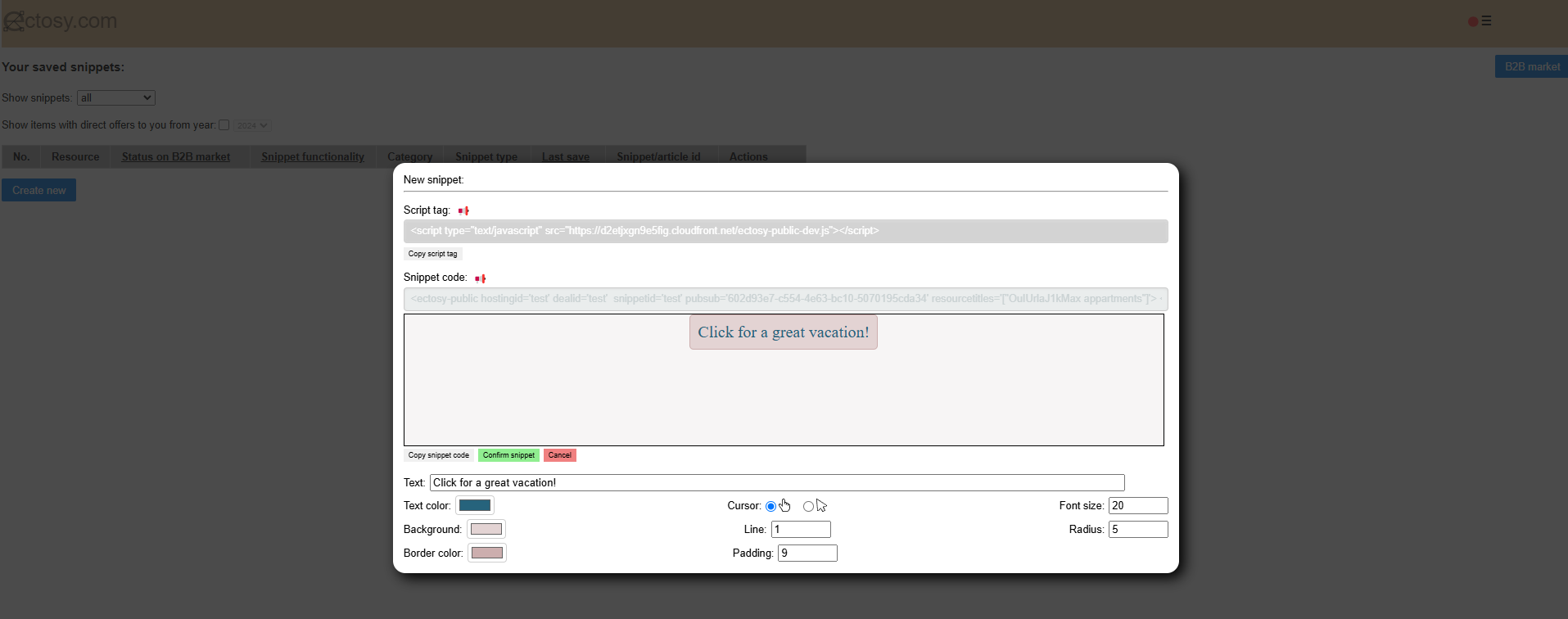
Feel free to click on the snippet to test it. Save snippet by clicking on the Confirm snippet button.
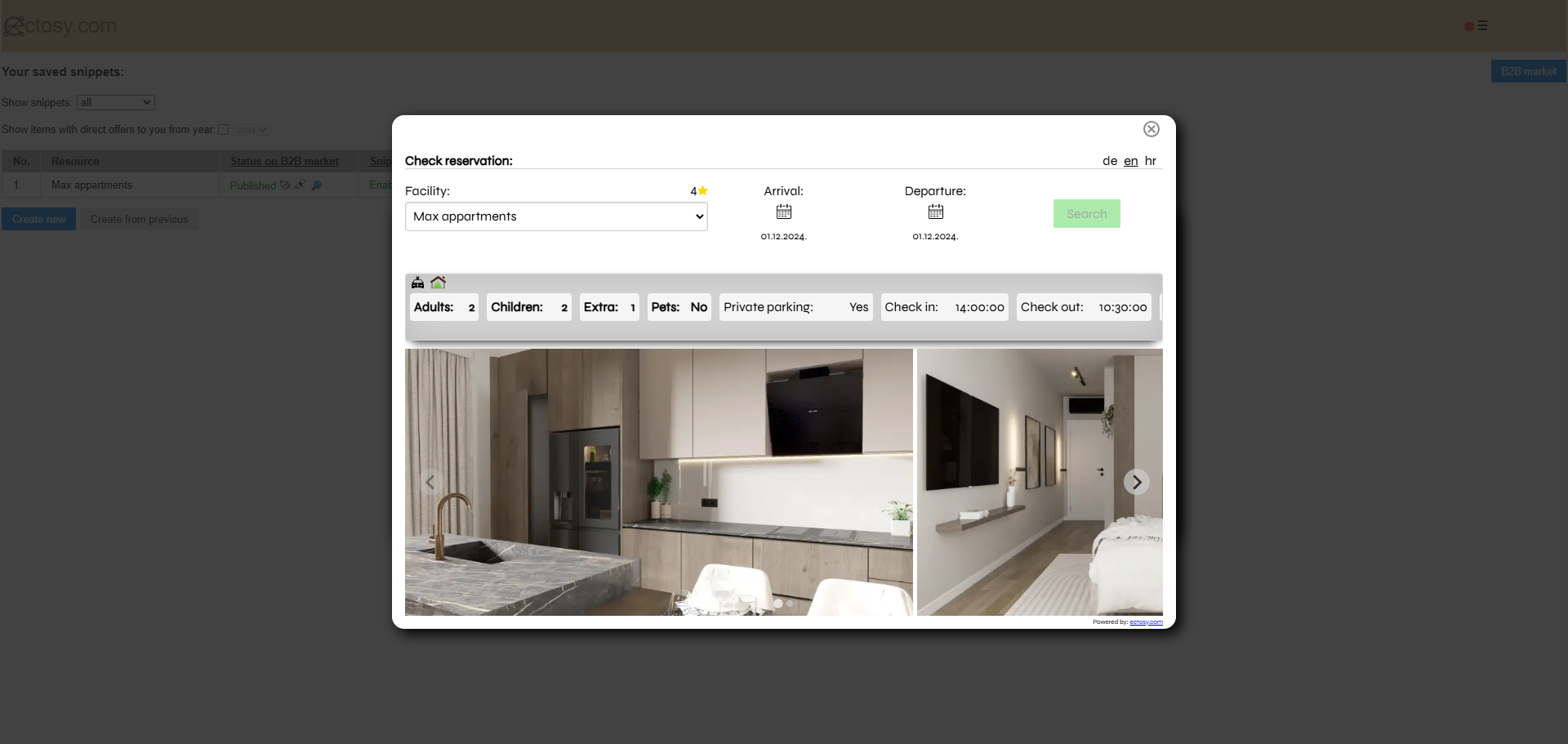
Saved snippet becomes visible in the snippets table.

Option Creating snippets is available in the B2B dashboard. After clicking the 'Create new' button you will be presented with the basic starting data about snippet: what resource(s) it will promote and what type it will be (predefined, image, text, button, custom).
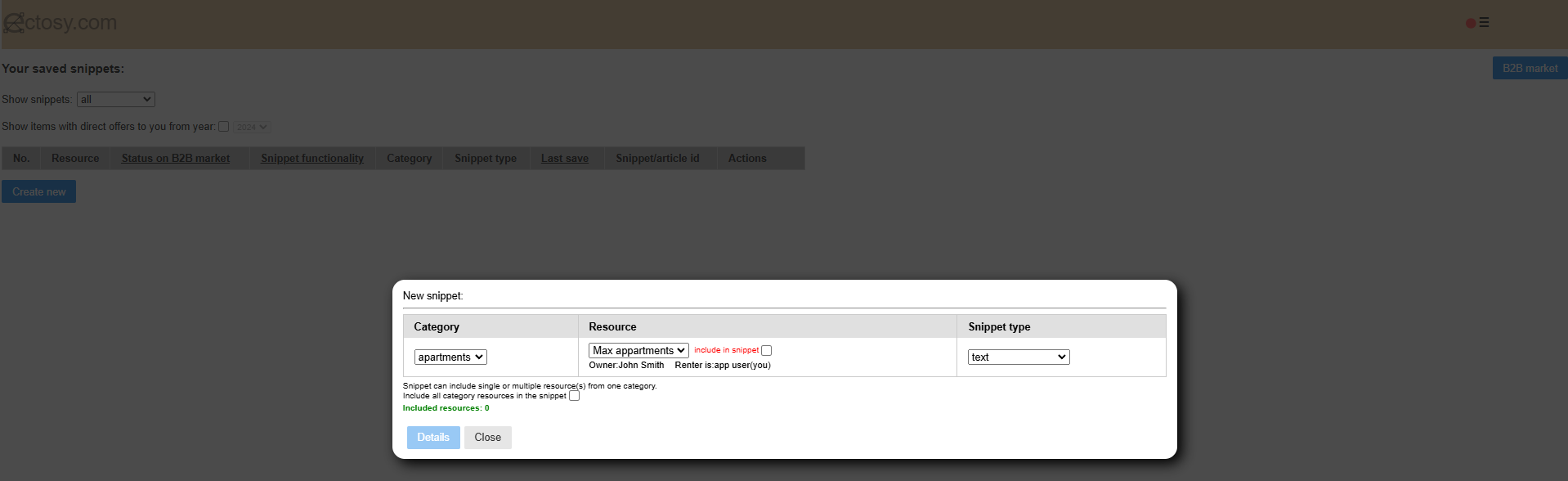
After that define the snippets appearance by entering its properties, dependant on the snippet type. For example a button snippet has text, text color, background color, border color, line width, padding width, font-size and radius of the edges. Of course if you want to adjust it further, save it, copy and after that edit manually or in some HTML editor.
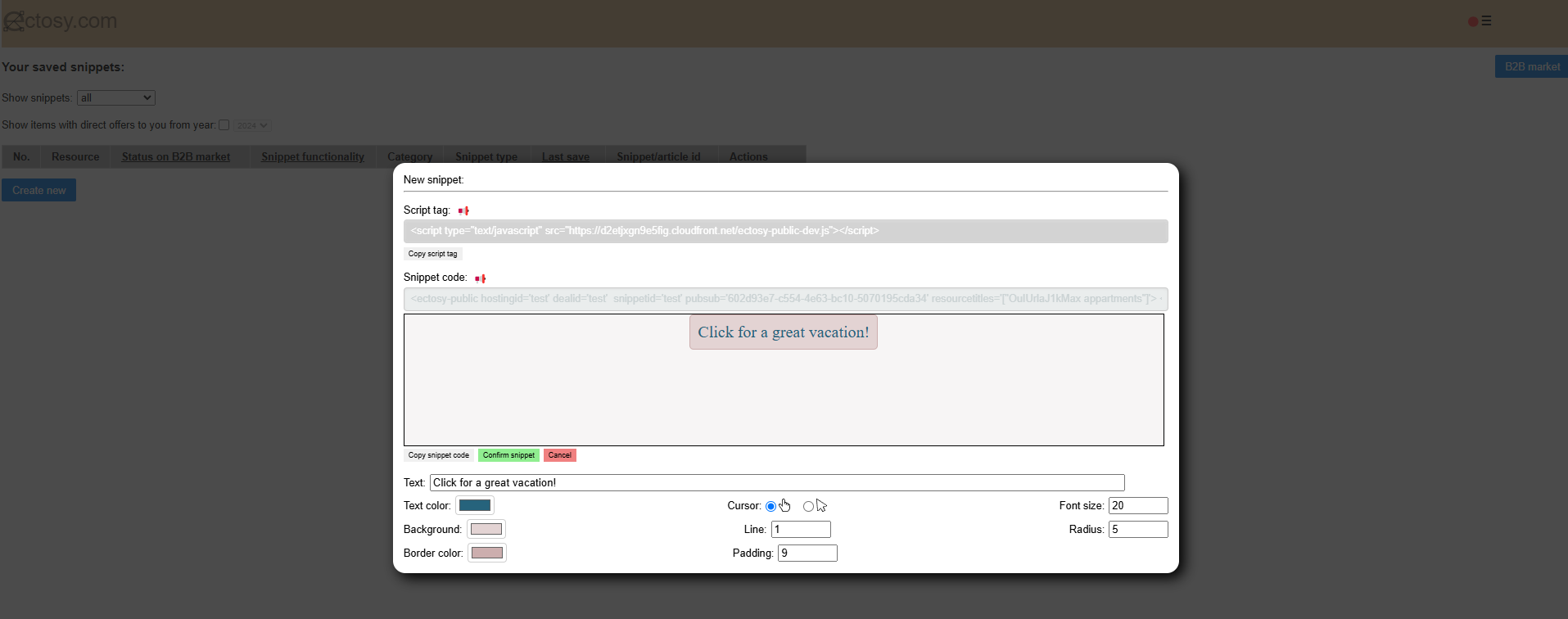
Feel free to click on the snippet to test it. Save snippet by clicking on the Confirm snippet button.
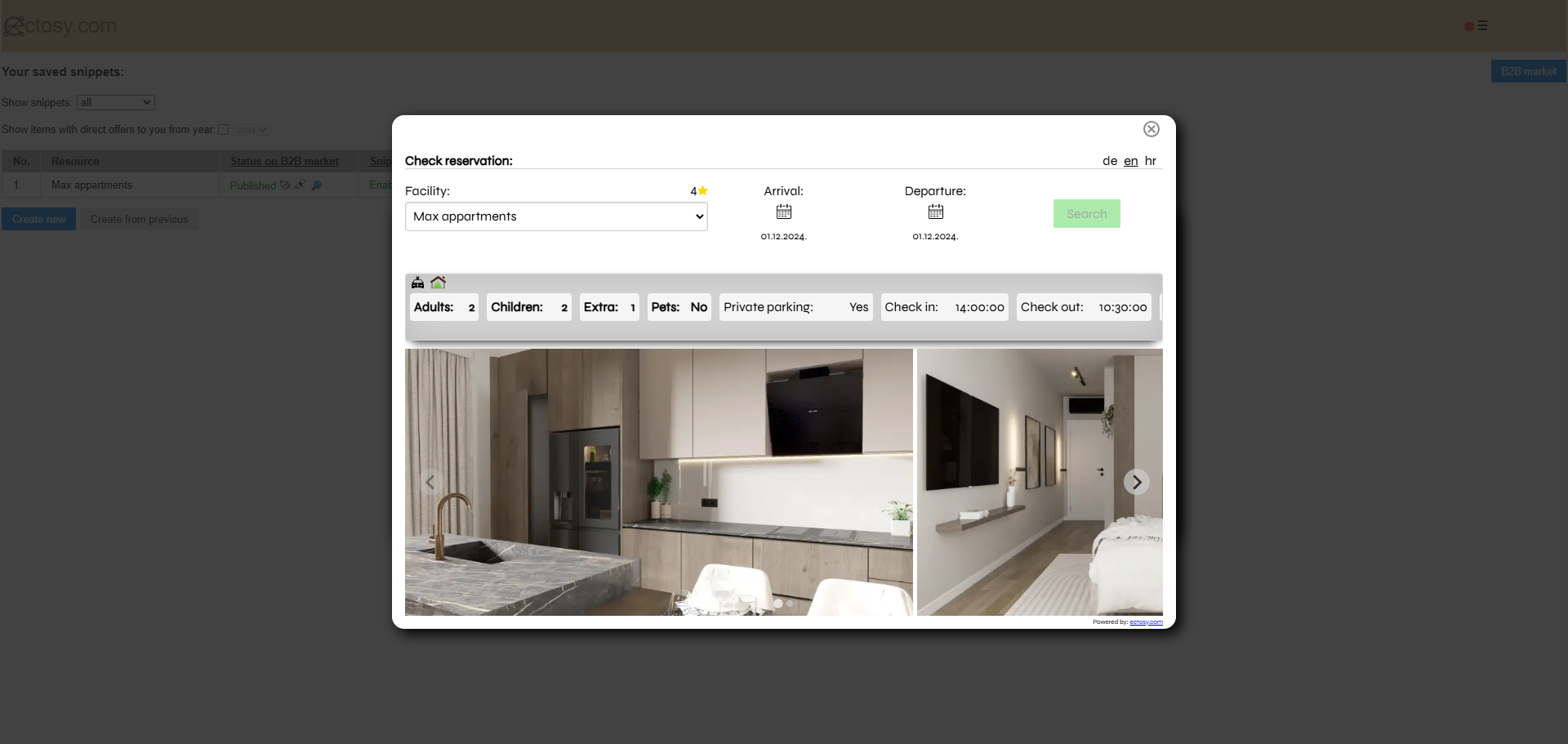
Saved snippet becomes visible in the snippets table.
